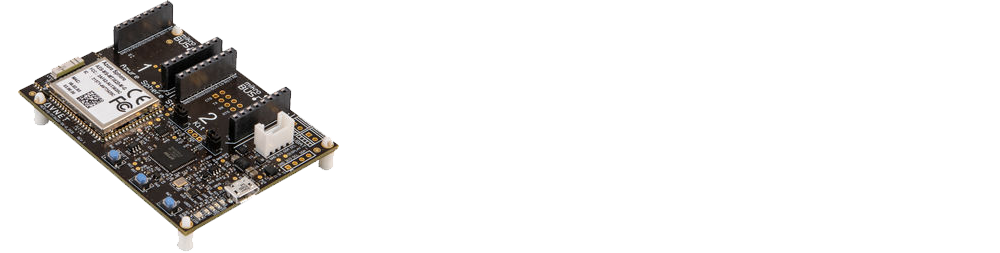What is Azure Sphere
Azure Sphere is a new Microsoft Internet of Things (IoT) platform that enables developers to create secure internet enabled devices.
It is a Linux-based operating system created by Microsoft for Internet of Things applications.
i picked up an Avnet MT3620 starter kit. This board sports an ARM Cortex A7 processor as well as two ARM Cortex M4Fs for real time processing.
Key Features
Carrier Board
- Two MikroE Click board expansion sockets
- Grove expansion connector (I2C)
- On-board sensors
- 3-Axis accelerometer
- 3-Axis gyro
- Temperature
- Pressure/Barometric
- Interface for optional OLED 128×64 display
- USB Interface
- Supports debug, service & recovery UARTs, and JTAG
- User push switches and LEDs
- 5V to 3.3V Power regulation
- DC Supply Input:
- USB 5V from host computer
- Terminal foot prints for external 5VDC and VBAT supplies
Azure Sphere MT3620 Module
- MT3620AN SoC
- 3x ISU interfaces pre-configured for UART, SPI, I2C
- ADC/GPIO: 3x 12-bit ADC inputs (or 3 GPIOs)
- PWM/GPIO: 9x PWM outputs (or up to 24 GPIOs)
- RTC (requires VBAT supply)
- Dual-band 2.4/5GHz 802.11 a/b/g/n WiFi
- Dual-band 2.4/5GHz chip antenna
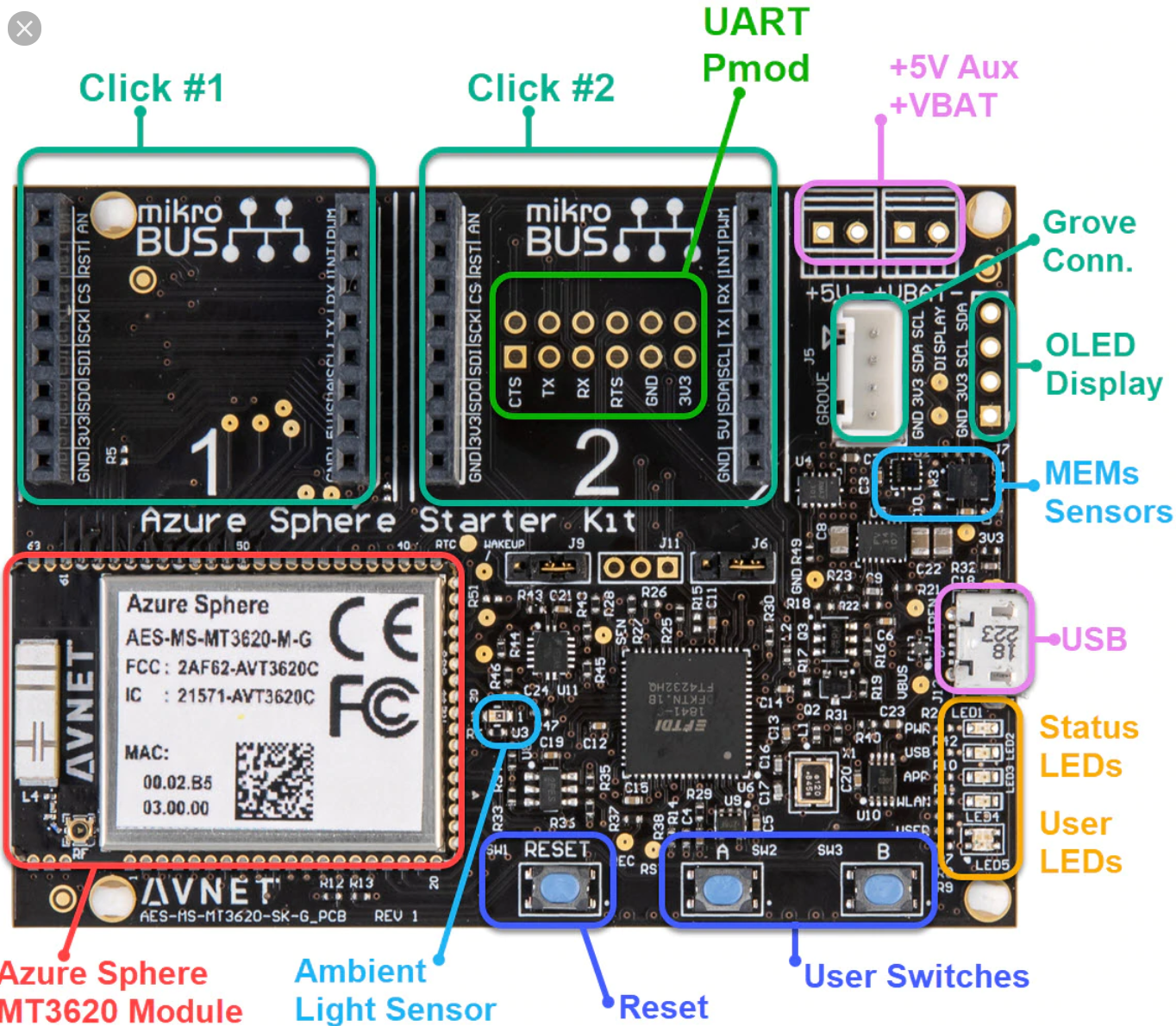
Setup and Development
to develop for the module you can use Visual Studio either 2017 or 2019. You will need to download the Azure Sphere SDK which is available from the following url
https://aka.ms/AzureSphereSDKDownload
After installing the SDK plug in the development board. Next we need to claim the device.
To do that we use the Azure Sphere command prompt that was installed in your Start Menu during install of the SDK.
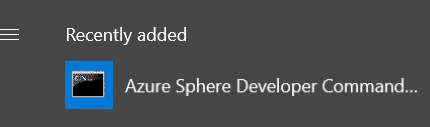
in order to develop for Azure Sphere you need a Microsoft Azure account.
In addition you also need Azure Active Directory enabled with a domain and a user in that azure active directory.
once that is in place you can log in to claim the device with the following command line
azsphere login
we also need a tenant under the azure account so if you do not have a tenant you can create one using the following command line
azsphere tenant create –name tenantname
now we can claim the device. Once the device is claimed under the tenant the tenant for the device cannot be changed.
use the following command line to claim the device
azsphere device claim
after the device is successfully claimed we can proceed to set up the wifi on the device
use the command line
azsphere device wifi add –sid SIDNAME –key WIFIKEY
where SIDNAME is your wifi SID and WIFIKEY is your key for the wifi connection
you can check the wifi status of your device with
azsphere device wifi show-status
now to start developing we can prep the device for debugging
azsphere device prep-debug
Now this device is ready for development
Launch Visual Studio and create a new project using the AzureSphereBlink template
Build the project and start debugging and after the app is deployed to the device you should see the green LED on the device blink.